Forumindex › Forums › Overige › PC & Multimedia › Windows Batch bestand?
- Dit onderwerp is leeg.
-
AuteurBerichten
-
16 november 2012 om 14:47 #17252866
Ik heb een programma dat als Windows Batch bestand op een cd-rom staat maar hoe krijg ik dit in godsnaam geïnstalleerd? Volgens de instructies moet je kiezen voor “uitvoeren als administrator” maar wanneer ik daar op klik flitst er heel even een DOS schermpje in beeld om even snel weer te verdwijnen, zonder dat ik merk dat er daadwerkelijk iets gebeurt.
In de (Engelse) installatie instructies staat bij stap 1 “we mount the image” wat mag dit betekenen? *help*
16 november 2012 om 15:27 #18075076Een image mounten houdt doorgaans in dat je een ingepakt bestand (bijv .iso file) als virtueel schijfstation instelt. Echter heb ik het vermoeden dan het verder bij jou niet aan de orde is gezien jij het al hebt over een .bat file die je zelf ziet.
Zorg er allereerst voor dat je alle bestanden vanaf de CDRom even op je hardeschijf kopieërt op een makkelijke locatie, bijv C:/uitgepakt
Vervolgens start => uitvoeren => “cmd /k”. Die laatste parameter zorgt ervoor dat de commandprompt niet verdwijnt.Dan blader je via het ‘cd’ commando van dos naar de map waar je het spul hebt uitgepakt en typ je de naam van de .bat file in. Deze wordt als het goed is dan uitgevoerd!
16 november 2012 om 15:30 #18075077en bij openen in Commander? (start,uitvoeren [of zoeken,weet t ff niet meer] en CMD invoeren)
Dan begin je in DOS….
16 november 2012 om 15:30 #18075078zie boven eerste post van mij :D
16 november 2012 om 15:31 #18075079@TWA wrote:
en bij openen in Commander? (start,uitvoeren [of zoeken,weet t ff niet meer] en CMD invoeren)
Dan begin je in DOS….
Start => Run / Uitvoeren => “cmd /k”
16 november 2012 om 15:32 #1807508016 november 2012 om 16:27 #18075081Vermoedelijk probeert het BAT bestand bestanden weg teschrijven naar je cd tja en dan ga niet.
Dus zoals gezegd eerst even op je HD zetten.16 november 2012 om 17:38 #18075082Ok ik heb het mormel op de HD gezet, nu blijft het DOS scherm langer hangen waarbij er een hele reeks commands automatisch afgewerkt word en het zichzelf weer afsluit, volgens de handleiding moest je de pc daarna rebooten en moet je vervolgens het kopje “show URL” aan klikken maar de ziekte is dat dit in het Japans is en de link niet klikbaar is :cry
Dit is de link:
http://server:port/dir” onclick=”window.open(this.href);return false;
Deze wordt als alternatief gegeven:
http://localhost:port/dir” onclick=”window.open(this.href);return false;
16 november 2012 om 19:02 #18075083Heb je Apache draaien dan op je PC ?
16 november 2012 om 19:37 #18075084Uhh… nee? Wordt ook nergens iets over vermeld? Ik heb inderdaad het gevoel dat er iets mist waardoor de software niet doet wat het moet doen?
16 november 2012 om 19:52 #18075085Opzoek gaan naar een software pakket van Apache en kijken of die het dan doet.
Wat voor software is het ?16 november 2012 om 20:05 #18075086EPC kloon :mrgreen:
16 november 2012 om 20:10 #18075087Mmmm normaal zet EPC zelf een Apache server op je PC.
16 november 2012 om 20:14 #18075088Maakt dit het wat duidelijker,
OPEL EPC Installation Guide – jojoho – 03-07-2011 05:44 AM
Opel Installation guide tested on 9/2010:
Here we go:
1. We take the image, mount in any way, pulls out of it all the files (~ 5.1 Gb).
1a. autorun.inf and setup.exe are throwing in the basket
2. Set GMGInfrastructure GMGInfrastructure.msi (Standartalone)
3. Set GMEApplication GMEApplication.msi
4. Set GMGLocalDB GMGLocalDB.msi
5. Set GMERomDB GMERomDB.msi
6. Open the Start menu, execute cmd.exe, and the pop-native DOS window execute alternately three commands:
SET PATH = “C: Program Files Snap-on Business Solutions Global EPC GM jre1.6.0_02 bin”;% PATH%
cd “C: Program Files Snap-on Business Solutions Global EPC GM Configurator”
java-jar Configurator.jar
Before their execution must go to the root of drive C: by typing “cd ” without quotes of course, but with a space between cd and
string takes the form C: >
And then execute commands very carefully depending on what type or just copy from here. Hot keys in DOS Osovski window does not work, only the mouse.
You can use the attached file CMD. You must first correct the path to the folders according to your preferences.
7. Reboot your computer
8. Open IE and enter the address of the code:
http://127.0.0.1:351/PQMace/launcher.html” onclick=”window.open(this.href);return false; or http://127.0.0.1:351/PQMace” onclick=”window.open(this.href);return false; (all different)16 november 2012 om 20:30 #18075089Nee helaas deze is zo mogelijk nog onduidelijker, dit is wat ik hier heb:
This is the order with the Steps for SUCCESSFUL installation (WinXP 32Bit, W7 32 or 64Bit)
1. We mount the Image…
When we will took the message about “Virtual CD-ROM Detection”
just we closing this “Warning” and we explore the Image from My Computer!2. From the Folder “GMGInfrastructure” we run the GMGInfrastructure.msi, we choose “Standalone”
and we making the Installation on suggest Partition “C:”3. From the Folder “GMEApplication” we run the GMEApplication.msi and we making
the Installation4. From the Folder “GMGLocalDB” we run the GMGLocalDB.msi and we making the Installation
5. From the Folder “GMERomDB” we run the GMERomDB.msi and we copying the DataBase to our HDD.
In this Step you need to wait some minutes…6. IF we using the DEFAULT partition & Installation Folder, we Run now the proper batch file
“GM EPC 4.0 HotFix.bat” depending from witch OS we using
NOTE: IF we using DIFFERENT Installation Folder or Partition, we need to MODIFY the batch file!
7. We waiting the batch file to finish the “Fixing” and we REBOOTING the Computer!
(This is VERY IMPORTANT!!!)8. On Log-on we run the program from: Start > Programs > Opel Vauxhall EPC > Show URL
and we clicking the Link witch we watching! Then we clicking “Launch” and finally
we having the EPC running!
The 1st time that we will run the EPC (in a fresh Installation…) we will need to Install
the Image Plugin! Then again the same Procedure for launch EPC.TIP: Because we will need to using the EPC and when the Computer he is Off-Line,
we need to create 1 NEW Link about this, like:From YOUR: http://192.168.88.143:351/PQMace/login.fve?&height=860&width=1430″ onclick=”window.open(this.href);return false;
Modify —> To: http://localhost:351/PQMace/login.fve?&height=860&width=1430″ onclick=”window.open(this.href);return false;
When we will run the EPC now with this NEW Link, we can create 1 Shortcut from this link
in our Desktop and we can use this Shortcut always: Easy, Safe, Fast! :)Finally for those witch they need to make ONLY an Update & NO fresh Installation the procedure is:
1. Un-Install ONLY the OLD Opel DataBase from your Add-Remove Programs
or if you using any Special S/W for this…2. Now follow ALL the Steps from the 1st till the END!
Note: Depend from WITCH Previous Version you will make the Update
the Step No. 2 maybe will give you 1 Error…
Just continue with the rest steps! :)16 november 2012 om 20:41 #18075090Volgens mij hebben we het hier over illegale handelingen. Heb je het pakket origineel moet je bij de maker van die software aankloppen die mogelijk je zo kan vertellen wat er aan de hand is. Maar mij staat iets bij dat een 64 bit OS niet zo leuk was…..
-
AuteurBerichten
- Het onderwerp ‘Windows Batch bestand?’ is gesloten voor nieuwe reacties.